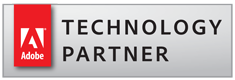Emailing Methods in AutoMailMerge and AutoDocMail Plug-ins
- Emaling Methods
-
The AutoMailMerge plug-in and AutoDocMail plug-in provide two
different emailing methods:
- via SMTP Email Server
- via default email application installed on the computer (such as Microsoft Outlook)
- SMTP Email Server
- The first method is via Simple Mail Transfer Protocol(SMTP) email server. This is the most common way for sending emails - it is used by most email applications. This method allows sending a large amount of emails without any interaction with the user. Users need to contact their IT department or Internet Service Provider for SMTP server settings such as SMTP server address, login name, password and connection settings (port number and etc.). You can use Google Gmail and Yahoo accounts to send emails via SMTP server method. Please note that there is a daily quota imposed by almost all email service providers.
- Sending Emails via Default Email Application
- The second method is sending emails via a default email client already installed on the computer. Most email applications (such Microsoft Outlook or Moziila Thunderbird) support a simple emailing method via MAPI protocol.
-
There are 2 different modes for sending emails via a default email client (MAPI
protocol):
1. If “Use Simple MAPI protocol” option is ON. The emails will be send via a currently installed email application. Microsoft Windows will popup a security dialog and prompt for each outgoing email. This is a security restriction that cannot be removed. This method is selected as a default after the installation, because it is almost always available and does not require any setup. This method is not practical while sending more than 5-10 emails.
2. If “Use Simple MAPI protocol” option is OFF, then emails will be sent silently via a default installed email application via "Extended MAPI" protocol. However, this option can be and often is disabled by IT departments due to a high security risk. If this option is enabled on a computer, then any application can silently send emails on the user's behalf. This option is often considered a high risk for virus spreading. If you are not able to send emails with this option unchecked, then most likely it is disabled by your IT department. The only other option would be using SMTP server (see the first method on this web page) to send emails without any user interaction. 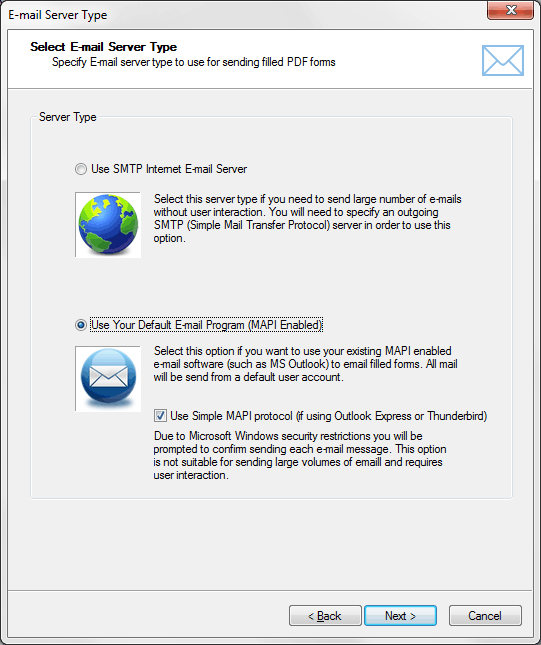
- Daily Emailing Limits
- Most Internet Service Providers (ISP) impose a daily quota on the number of emails that can be send within 24 hour period from a single user account. If this limit is exceeded, then the account will be disabled until the next day. It is always recommended to contact your ISP before attempting to send a large amount of emails (more than 1000 per day) and ask them to temporary increase your daily quota.
-
For example, Comcast has 1000 emails/per daily quota for the regular account. You can find detailed information about Comcast emailing restrictions here:
http://customer.comcast.com/help-and-support/internet/limitations-on-sending-email/.
Google currently has 2000 emails/per day limit for Google Apps for Business accounts. You can find up to date information here: http://support.google.com/a/bin/answer.py?hl=en&answer=166852&topic=28609&ctx=topic