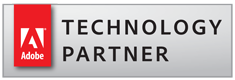How to Re-Install EverMap Plug-ins
- Introduction
- It is often necessary to re-install the software or move it from computer to computer. You need a setup file (full version) in order to do that. It is not possible to use a trial version, because it is might not be the version that was originally purchased by the user.
- How to Locate the Setup File?
- There are 3 options available how you can obtain the setup file:
- Search for Setup File
- Search your computer for the full version installer that you have originally downloaded at the time of the purchase.
The setup file name is different depending on the plug-in you are using:
- AutoMailMerge plug-in -> SetupAutoMailMerge.exe
- AutoPortfolio plug-in -> SetupAutoPortfolio.exe
- AutoBookmark Pro plug-in -> SetupAutoBookmark.exe
- AutoBookmark Standard plug-in -> SetupAutoBookmarkStd.exe
- AutoSplit Pro plug-in -> SetupAutoSplitPro.exe
- AutoSplit Standard plug-in -> SetupAutoSplit.exe
- AutoDocMail plug-in -> SetupAutoDocMail.exe
- AutoRedact plug-in -> SetupAutoRedact.exe
- Download from Customer Account
- If you cannot locate a setup file, then you can download the latest version of the software from the customer account at https://www.evermap.com/upgrades.asp . This option is available for 2 years after the purchase or for the licenses that have current software maintenance. The login page contains detailed instructions on downloading and installing the software.
- Renew Software Maintenance
- If the license was purchased more than 2 years ago and is outside of the software maintenance period, then it is possible to renew maintenance at 80% discount from a corresponding full license price. The software maintenance provides additional 2 years of software support and download access to the most recent version of the application. Login into customer account at https://www.evermap.com/upgrades.asp to renew the license(s).
- Manual Transfer
- This option is not recommended, but it some cases it can be used if the above two options do not work for the user. If the user has access to the computer where the plug-in is already installed, then it is possible to manually transfer the software from old computer to the new one. Please contact tech@evermap.com for specific instructions. This option can be used only if the same version of Adobe® Acrobat® is installed on both computers. This method is generally not recommended because it might cause compatibility issues when using an old plug-in with a newer version of Adobe Acrobat. The best way is to use the latest version installer downloaded from the customer account.
- Support for 64-bit version of Adobe Acrobat
- Please note that installers released before December 2021 do not support 64-bit version of Adobe® Acrobat® since it did not exist at the time. If you need to install under a new 64-bit version of Adobe® Acrobat®, then you must obtain the latest version of the software.