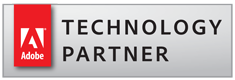Using Action Wizard for Batch Processing
- Introduction
- The Adobe Acrobat® Professional DC offers a powerful way for automating repetitive tasks on the number of documents at once. This functionality is called “Action Wizard”. It is also known as “Batch Processing” in previous versions of Adobe Acrobat (prior to version X). It allows to define a series of PDF document processing commands (called "actions") with specific settings and in a specific order. Actions can be applied to one or more files, or to an entire content of the folder. Once an action is created, it can be executed either manually from the toolbar or from a command-line batch file using AutoBatch plug-in.
- When you apply one or more routine sets of commands to your files, you can save time and keystrokes by using an automated batch sequence - a defined series of commands with specific settings and in a specific order that you apply in a single step. You can apply batch sequence to a single PDF document, to multiple documents, or to all files in one or more folders. Your custom batch sequences appear on the list with the predefined sequences in the Action Wizard tool.
- Support for Action Wizard
- The AutoBookmark™ Professional plug-in installs a large set of commands that can be accessed and executed via Action Wizard tool (available in Acrobat Pro only). These commands may be used alone or inside another batch sequences allowing you to incorporate a bookmark management operations into your existing workflow. You need Adobe® Acrobat Professional® in order to have a batch processing (Action Wizard) available on your system.
- Bookmark-related Action Wizard Commands
-
- "Add Bookmarks To Files" - add bookmarks to all files in the selected folder.
- "Add Suffix / Prefix" - add suffix and/or prefix to bookmark text.
- "Bookmark Words From List" - bookmarks words and sentences from a user-defined list of search terms.
- "Change Text Case" - changes bookmark text case to one of the following: lower case, UPPER CASE, Title Case, Sentence case.
- "Cleanup Bookmark Text" - remove leading and trailing spaces, new line and other non-printable characters from bookmark titles.
- "Convert "File" to "Open a web link" Action" - converts "Go to a page in another document" and "Open a file" actions to "Open a web link" action.
- "Convert To Named Destinations" - convert bookmarks to use named destinations.
- "Copy Bookmarks" - copies bookmarks from one document to another.
- "Create Bookmarks From Comments" - - automatically creates bookmarks from notes and comments.
- "Create Bookmarks From Named Destinations" - create bookmarks from named destinations.
- "Create Bookmarks From Links" - automatically converts links in the PDF documents into bookmarks.
- "Create Bookmarks From Text" - create bookmarks from a text file.
- "Delete All Bookmarks" - deletes all bookmarks from the document.
- "Expand/Collapse Bookmark" - expand or collapse bookmark levels.
- "Export Bookmarks To Text" - export bookmark information into a plain text file.
- "Export Bookmarks To HTML" - export bookmarks into hyperlinked HTML file.
- "Export Bookmarks To XML" - export bookmark information into an XML file.
- "Find And Edit Bookmarks" - selects bookmarks based on title text and other attributes to apply a wide variety of editing operations.
- "Generate Bookmarks" - automatically generates bookmarks based on text style and content.
- "Merge Duplicate Bookmark Titles" - merge consecutive bookmarks with identical titles into a single bookmark and consolidated child bookmarks.
- "Print Bookmarks" - prints bookmark titles or bookmarked pages.
- "Normalize Bookmark Icons" - make all bookmarks to display the same icons.
- "Print Bookmarks on Pages" - prints bookmark titles on corresponded bookmarked pages.
- "Replace Bookmark Text" - search and replaces bookmark titles.
- "Set Zoom Type" - changes zoom type for all bookmarks in the document.
- "Sort Bookmarks" - sorts bookmarks alphabetically.
- "Swap Bookmark Levels" - swap bookmark levels.
- "Validate" - validate bookmarks and save results into a text log file.
- Link-related Commands Action Wizard Commands
-
- "Add Links By Rules" - automatically create links based on text search using multiple search rules or expressions .
- "Add Links By Text Search" - automatically create links based on text search.
- "Add Links to Web URLs" - automatically add links to text that represents Web URLs.
- "Add Links to Email Addresses" - automatically add links to text that represents email addresses.
- "Cleanup Links and Bookmarks" - convert absolute file references into relative, delete dead links and etc.
- "Convert to Use Named Destination" - convert links to use named destinations.
- "Convert "File" to "Open a web link" Action" - converts "Go to a page in another document" and "Open a file" actions to "Open a web link" action.
- "Create Links From Dictionary" - create links for specific words and phrases.
- "Create Chain Links" - create "chain" links between a set of words or phrases.
- "Create Report" - create detailed links usage and error report.
- "Cross-Reference Links" - create cross-reference links.
- "Delete Links" - remove links from selected pages.
- "Export Links To Text" - export links to a comma-delimited text format.
- "Import Links From Text" - import links from a comma-delimited text format.
- "Link "Page N" Text To Nth Page" - generate links to "Page N" text.
- "Link Numbers To Corresponding Pages" - link numbers in the document's text to corresponding pages.
- "Link Table of Contents To Pages" - add links to table of contents text.
- "Lock/Unlock Links" - lock or unlock links.
- "Mark Up Link Errors" - highlight links errors in the document using annotations.
- "Set Appearance" - set visual appearance of the links.
- "Set Open Preference" - set destination window for opening linked documents.
- "Set Zoom Type" - change zoom type for link actions.
- Destination-related Action Wizard Commands
-
- "Delete Destinations" - delete all named destination in the document.
- "Import Destinations" - import named destinations from a tab-delimited text file or from multiple document-specific text files.
- "Export Destinations" - export named destinations to a tab-delimited text file.
- "Convert To Named Destinations" - convert bookmarks to use named destinations while creating new named destination for each bookmark.
- "Destinations From Bates Numbers" - create named destinations from Bates numbers.
- "Set Destinations Zoom Type" - set zoom type for all named destinations in the current document.
- Highlight-related Action Wizard Commands
-
- "Delete Highlights" - delete all highlights in the document.
- "Highlight Text Pattern" - highlight text in the document using a text pattern search (regular expressions)
- "Highlight By Text Search" - highlight text in the document based on text search using a list of words/sentences.
- Table of Contents Action Wizard Commands
-
- "TOC from Bookmarks" - create table of contents from bookmarks.
- "Delete TOC" - remove an existing TOC if it is present in the PDF document.
- "Create Visual Index" - create visual page index using page thumbnails.
- Page Labels-related Action Wizard Commands
-
- "Page Labels From Bates Numbers" - set page labels from Bates numbers.
- How to Use Action Wizard
- Here is a list of examples that illustrate how to create and execute actions using Action Wizard tool:
- Running AutoBookmark from a command-line BAT File
- Please see the following topic for details on how to execute AutoBookmark operations from a command-line BAT file.