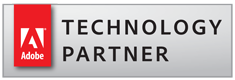Cleanup PDF Bookmark Titles
- Introduction
- This tutorial shows how to automatically cleanup PDF bookmark titles using the AutoBookmark™ plug-in plug-in for the Adobe® Acrobat®. Use this operation to remove unwanted characters from the bookmarks. The following processing options are supported:
-
- Trim leading and trailing space characters
- Remove duplicate space characters
- Remove characters that are not allowed in file names - \/:*?"<>|
- Capitalize the first letter of each bookmark
- Remove non-printable characters (such as new lines)
- This operation is available in the Action Wizard (the Acrobat's batch processing tool) and can be used for automating of document processing workflows.
- Prerequisites
- You need a copy of the Adobe® Acrobat® along with the AutoBookmark™ plug-in installed on your computer in order to use this tutorial. You can download trial versions of both the Adobe® Acrobat® and the AutoBookmark™ plug-in.
- Step 1 - Open a PDF File
- Start the Adobe® Acrobat® application and using "File > Open…" menu open a PDF file that contains bookmarks.
- Step 2 - Open The "Cleanup Bookmark Titles" Dialog
- Start the Adobe® Acrobat® application and select "Plug-Ins > Bookmarks > Modify Bookmarks > Cleanup Titles…" to open the "Cleanup Bookmark Titles" dialog.
- Step 3 - Select Desired Options
- Select desired processing options by checking the proper boxes. Click "OK" to start the cleanup process.
- Check the "Trim leading and trailing space characters" box to delete unnecessary space characters before and after the bookmark text:
- Check the "Remove duplicate space characters" box to delete duplicate space characters:
- Check the "Remove characters that are not allowed in file names" box to delete the following characters \/:*?"<>|. Bookmarks are often used for document splitting and naming the files.
- Check the "Capitalize first letter of each bookmark title" box to ensure that all bookmarks start with a capital letter:
- Check the "Remove non-printable characters" box to delete non-printable characters in the titles (for example, a new line character):
- Step 4 - Examine the Results
- The report dialog will appear once the cleanup process is completed. Click "OK" to close the dialog.
- Examine the results. The bookmark titles have been cleaned up from unnecessary characters.
- You can find a list of other step-by-step bookmarking tutorials here: http://www.evermap.com/abm_bm_summary.asp#tutorials.